Use Polling Interval
The Use polling interval option enables you to send, receive and process your messages on a regular basis during the day:

To set up Use Polling Interval:
- From GP Communicator
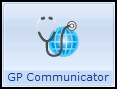 , select Tools - Options - Scheduler - Use polling interval.
, select Tools - Options - Scheduler - Use polling interval. - From Check for new messages every n minutes (where n is the number of minutes), use the up and down arrows to set the time interval:

You must set up suspend polling times to prevent polling during specified times, for example, your scheduled back up, reindex and reboot. To set up the suspend Polling times:
- Select Add to display the Exclusion Times screen.
- Enter times in From and To, remembering to leave enough time for your processes to run.
- Select OK to save.
Repeat steps 2 and 3 if more than one suspension time is required.
Once you select Use polling interval, the left-hand pane changes to Polling Interval Day Options. Select Run every day, this ensures all your messages are sent in a timely manner:

